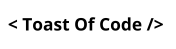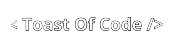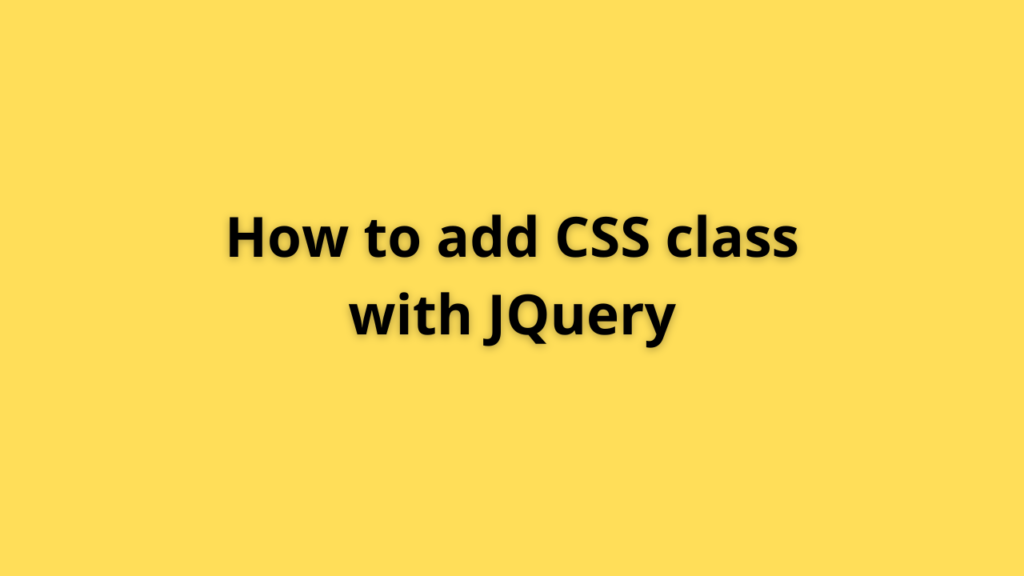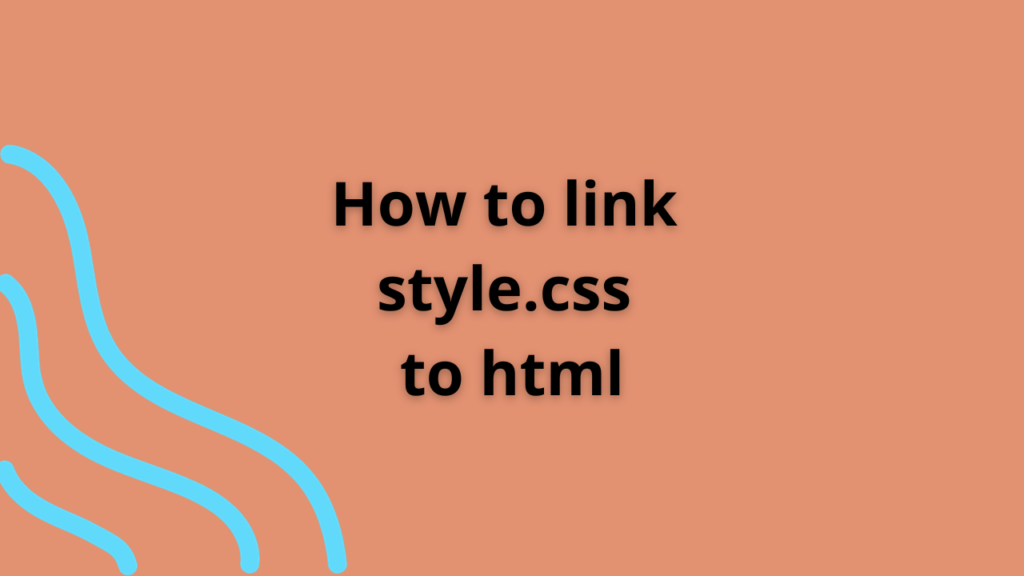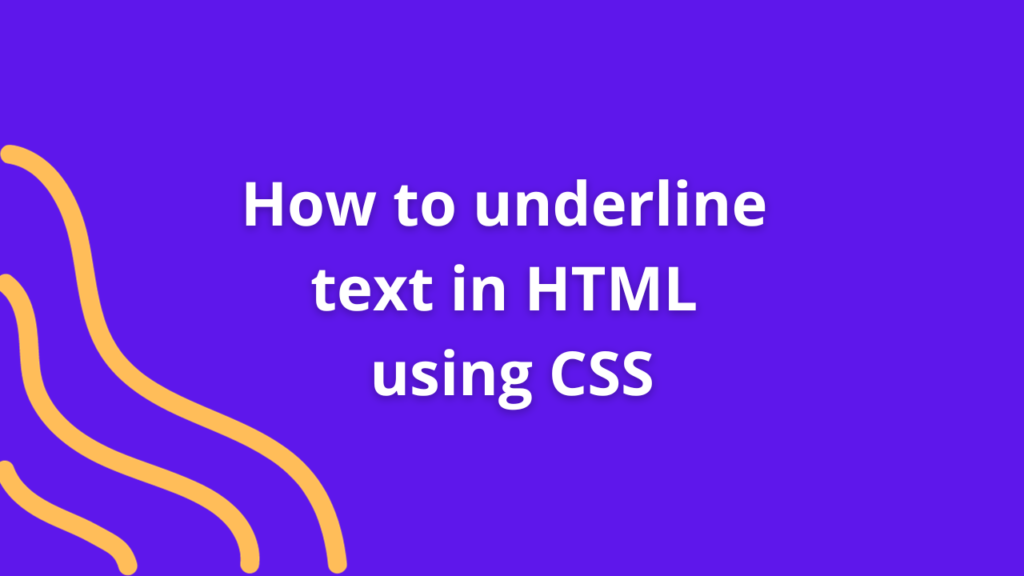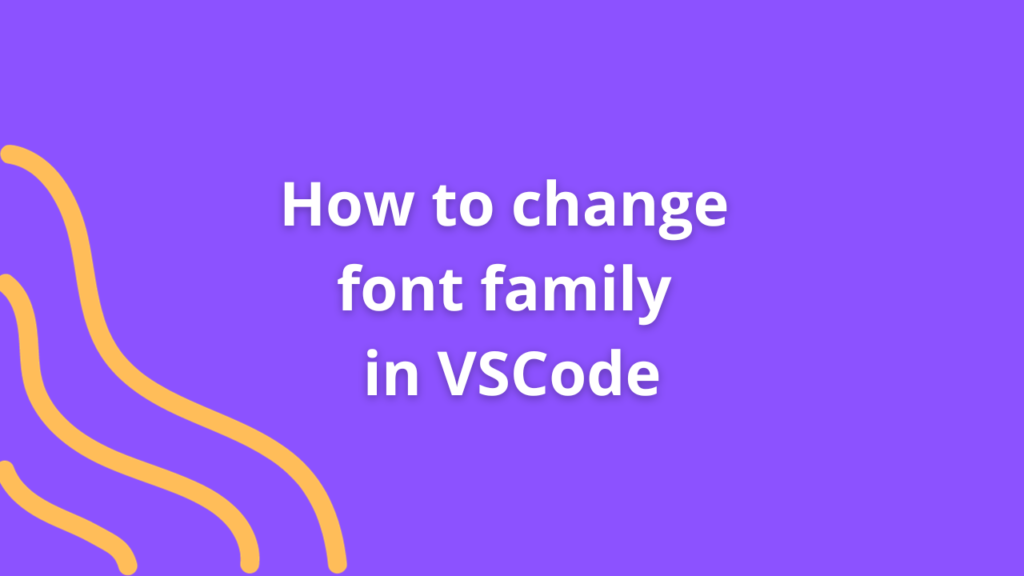How to add toggle button in Bootstrap
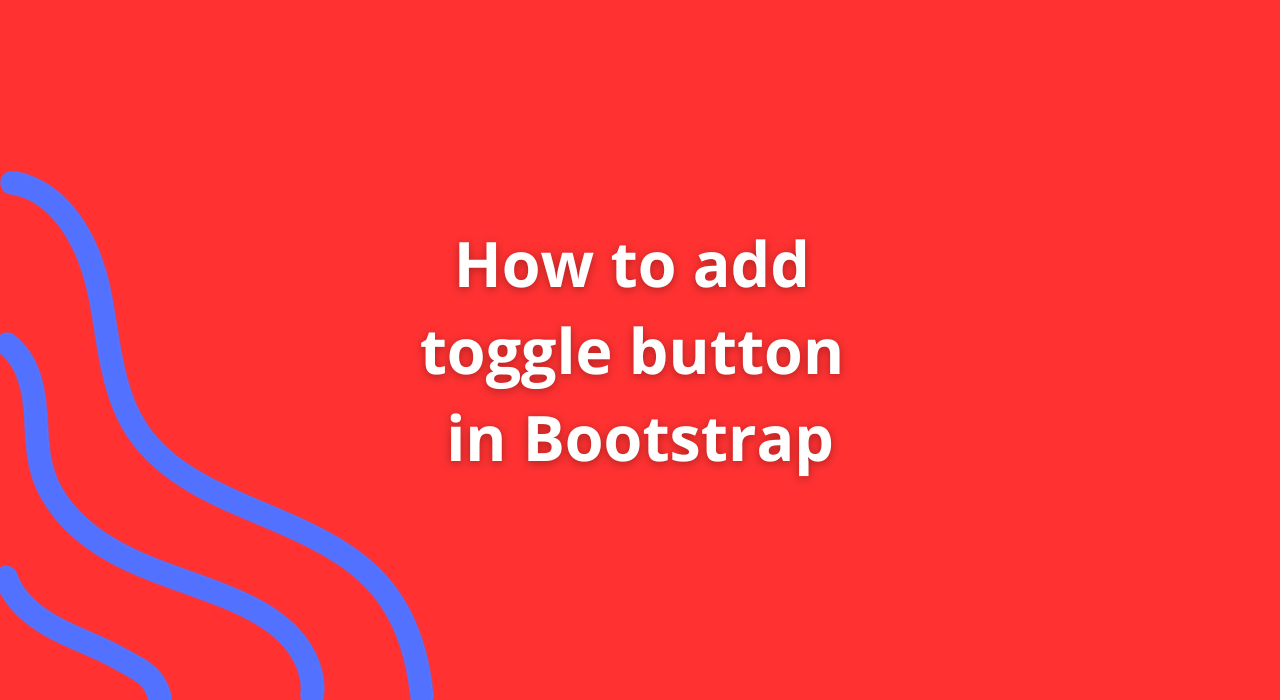
Bootstrap, a popular front-end framework, offers various components to create sleek and responsive user interfaces. One essential element in web development is the toggle button, allowing users to switch between two states effortlessly. Integrating toggle buttons into your Bootstrap project is straightforward and enhances user experience. Let’s delve into the steps to add toggle buttons seamlessly.
Understanding the Basics
Bootstrap simplifies UI development by providing predefined classes and components. To implement a toggle button, Bootstrap utilizes the btn-group-toggle class along with individual btn classes for each toggle option.
Step-by-Step Implementation
1. Setup Bootstrap
Firstly, ensure you have Bootstrap integrated into your project. You can include it via a CDN or by downloading the Bootstrap files and linking them to your HTML document.
2. HTML Structure
Create a structure for your toggle buttons within your HTML file. Utilize the appropriate Bootstrap classes to define the button group and individual toggle buttons.
<div class="btn-group" data-toggle="buttons">
<label class="btn btn-primary active">
<input type="radio" name="options" id="option1" checked> Option 1
</label>
<label class="btn btn-primary">
<input type="radio" name="options" id="option2"> Option 2
</label>
</div>3. Styling
Customize the toggle buttons by applying Bootstrap classes for colors, sizes, and additional styles as per your design requirements.
4. Adding Functionality (Optional)
You can complement the toggle buttons with JavaScript functionalities to perform actions based on the selected state. Utilize event listeners to trigger actions upon button selection changes.
// Example JavaScript function for handling toggle button changes
document.querySelectorAll('input[name="options"]').forEach((elem) => {
elem.addEventListener('change', (event) => {
if (event.target.id === 'option1') {
// Perform actions for Option 1
} else if (event.target.id === 'option2') {
// Perform actions for Option 2
}
});
});5. Testing and Refinement
Finally, thoroughly test the toggle buttons across various devices and screen sizes to ensure responsiveness and functionality. Make necessary adjustments for a seamless user experience.
Conclusion
Integrating toggle buttons into your Bootstrap project enhances user interaction and provides a visually appealing way to switch between different states or options. With Bootstrap’s predefined classes and structure, creating toggle buttons becomes a hassle-free task.
Experiment with different styles and functionalities to align the toggle buttons with your project’s specific needs. By following these steps, you can effortlessly implement toggle buttons and elevate the user experience within your Bootstrap-powered web applications.
Start implementing toggle buttons today to create intuitive and user-friendly interfaces!
Happy coding! 🚀✨